Imagine that you’re reading a newspaper or book. All you’ve to do is just keep highlighting important lines and phrases, and someone automatically copies them and prepares a separate note for you, in other words an Auto Notemaker!
Convenient, time saver, miraculous. And yes, it is possible- as long as you’re reading anything on computer- webpages or PDF files (on Microsoft Windows XP, Win8).
- Introduction
- Situation A: want to make notes out of PDF files
- Situation B: Auto Notes making from Website
- Converting Notes into Mindmaps
- Troubleshooting the Scripts
- Eye Strain
Introduction
Consider this example, I’m copy pasting an article from The Hindu
………The Indian Railways successfully tested a path-breaking technology called Train Collision Avoidance System (TCAS), about 150 km from Hyderabad, on Tuesday.
The TCAS technology, based on a combination of GPS and Radio Frequency enabled technology, applies brakes without the intervention of the loco (train) pilots once it detects another locomotive on the move or stationary on the same track and avoids collision. The technology includes installation of some electronic gadgets on the trains, in the stations and along the tracks.
……….Sources stated that the TCAS would not only help avoid collisions due to human errors in signalling and invisibility of signals due to heavy rain or fog, but alerts about fire on trains and warns about damage to the tracks during natural calamities or sabotage.
End of Copy Paste.
Now, from exam point of view, the topic is important but this article is very verbose and lengthy = not good for revision. But we can easily summarize the crux of the whole article by highlighting certain phrases, which are as following:
- Train Collision Avoidance System (TCAS)
- combination of GPS and Radio Frequency.
- applies brakes without pilots
- avoid collisions due to human errors, rain or fog, natural calamities or sabotage.
So how would you create such neat and crispy revision notes from newspapers / PDF files?
You’ve three options:
- Read the article, Manually type those phrases in notepad or MS word file =extremely tiresome and time consuming.
- Highlight every phrase, press “ctrl+C” (copy) then goto MS word or notepad Window and Paste “ctrl+v” (paste). Repeat this activity like 500 times for one stupid article = again waste time.
- Save the whole webpages for later reading and making notes in pen-paper format. = still inconvenient.
To solve this problem, I’ve created an automated computer script. It’ll automatically copy the selected phrases/keywords from a webpage or PDF file and store it in the notepad document.
Basically the principle is Option B cited above, but You don’t have to press ctrl+C/ctrl+V or switch between windows. That work is done in background via my computer script.
Instructions
Download and Install following softwares (free)
- Autohotkey (Lexicos Build) (Free) Link: Click ME (new webpage opens up, there is download button in it)
- Foxit PDF reader (Free): Click ME
- Save following Script Files anywhere on your desktop, harddisk or any folder.
Situation A: want to make notes out of PDF files
- fox XP Double click on “Mrunal’s Auto Notemaker for PDF”. For Win7/8, right click on its icon “Run as Administrator”.
- Now You will see the green icon in the taskbar, near the clock.
- Open any pdf file in Foxit PDF reader. For the Demonstration, I’ve opened India Yearbook 2011.
- If you’re using Foxit PDF reader’s “Classical toolbar” mode, then goto “Tools Menu”>>Text Selection Tool.
- If you’re using Tabbed Toolbar mode in Foxit PDF reader then >>Basic Tab >>Text Selection Tool. (otherwise text will not be selected)
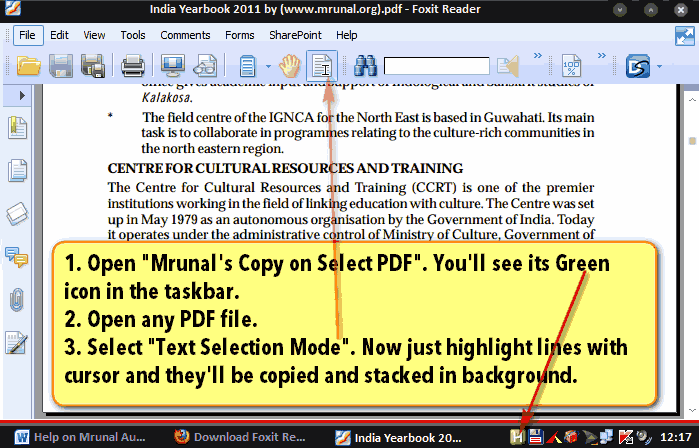
- Now read the Pdf file as per your convenience, and whenever you feel that some keyword or phrase is important, then just highlight it using your mouse cursor. (But make sure that you’ve selected “Text Selection Tool”)
- You’ll see that my script is copying those highlighted lines and you’ll receive ballon-tray notifications.

- Continue the activity until you’ve finish the topic/chapter in the given pdf file.
- Once you’re done reading the topic/pdf file, then right click on the green icon in taskbar -> “Pause Program”
- Now again Right Click on green icon > “Open Storage” and you’ll see the notepad file containing all the phrases that you had highlighted during reading.
- Copy paste the content of this notepad file into another MS Word document / Notepad / Evernote / Onenote or any other software, as per your requirement.
- Close this notepad file.
- Right click on the green icon >> Empty Storage. (plz note, it’ll remove the content from that notepad file).
- If you want to continue making notes, then continue highlighting lines in Foxit. And repeat above steps for number 4 onwards.
- If you’re done, then exit the program by right click>>Exit program
Situation B: Auto Notes making from Website
- Launch google chrome.
- Double click on “Mrunal’s Auto Notemaker for Web”. Now You will see the green icon in the taskbar, near the clock.
- Just select the phrases/highlight phrases while reading any article or website and they’ll automatically get copied in background.
- Once finished, Right click on green icon > “Pause Program”
- Now again Right Click on green icon > “Open Storage” and your data will be there. Copy paste it in separate word file, evernote, freemind or any other software as per your requirements.
- Other instructions are more or less the same like Situation “A” for PDF files.
- You may also use this script for copying from MS Word, Notepad etc fileformats.
Converting Notes into Mindmaps
Suppose after copying from here and there, you’ve gathered following lines
- Train Collision Avoidance System (TCAS)
- combination of GPS and Radio Frequency enabled technology
- applies brakes without the intervention of the loco (train) pilots
- avoid collisions due to human errors,heavy rain or fog, natural calamities or sabotage.
- NATIONAL SCHOOL OF DRAMA
- set up by Sangeet Natak Akademi
- totally financed by Department of Culture.
- an autonomous organisation
- to train students in all aspects of theatre
- training course at NSD is of three years duration
The first four lines are from The Hindu newspaper (web) and remaining lines are from India Yearbook 2011 (PDF). I’ve made this list using my scripts. (I did not manually type above list)
- Now I want to properly arrange this data into a mindmap for quick revisions.
- So, Copy that list. (please copy such lists from a notepad text file or MS word file, because if you directly copy paste it from a webpage, then the list may not display properly in the mindmapping program.)
- Anyways, after copying the list, Open either Freemind or Mindjet Mindmanager.
- Create a new Mindmap.
- Now select Central Note (the gray circle titled “New Mind Map”) and press Ctrl+V (Paste)
- You’ll get this result.
Now hold down Shift key, and using arrow key, select the point number 2 to 4 and drag them into point number 1. And you’ll get this result:
Lastly, I’ve added some fancy formatting to beautify the mindmap and here is the final result.
Troubleshooting the Scripts
- I’ve tested this on XP SP3, working without problem.
- Tested on Win8 (64-bit). As long as you launch the program via right click “run as administrator”, should work fine.
- This does not work with just ‘any’ version of Autohotkey software. This works only with a customized version of Autohotkey software, known as “Lexicos’ build. (Autohotkey_L)” So if you’re having any issues, uninstall your autohotkey, then download and install following file: http://l.autohotkey.net/AutoHotkey_L_Install.exe
- If you got the error window that “—> 023: Run,%A_scriptdir%\Temporary_Storage_File.txt...huge piece of code” This happens when you launch the script for the very first time and directly click on green icon >> open storage. This error happens because system has not yet created that “Temporary_Storage_File”. So solution is simple: relaunch the script, Selected a few lines in PDF/Webpage only for testing and then Green icon > right click > Open Storage.
- Sometimes it doesn’t detect the lines selected by cursor. So either restart the program or try again. If you drag your cursor too fast or too slow, then the script may not detect and copy the text. In the Web script be extremely cautious while moving your mouse in dragging and highlighting lines, else it might copy the whole web instead of a single phrase :)
- Will not work if the PDF file is “copy-protected” or if it is just a scanned image of a document without OCR. Same goes for Non-English PDF files
- Mrunal’s Auto Notemaker for Web, tested on firefox, internet explorer and Chrome. (Although Chrome would most reliable). If problem then disable other Plugin/addons.
- Better “Empty Storage” after work is done. i.e. right click on green icon >>Empty Storage.
- Better close/exit the script when not in use. Otherwise script might unnecessarily keep copying the text while you’re surfing websites for non-study purpose.
- May or may not function properly if you’re using Vista or Win7 or Windowsblinds themes (because of the “ Balloon Traytip” feature)
- Donot launch both scripts simultaneously. Use only one script at a time.
- Donot use this in combination with Clipmate or Clipcache or similar clipboard modifier programs.
How to Report Bugs/Errors
If you run into any trouble, don’t hesitate the post the comment below.
But For faster diagnosis of problem, please describe it in following format.
- Name of your Operating System: Win XP, Vista, Win7, Win8
- Are you using Autohotkey “Lexicos Build”?: Yes/No.
- Script : PDF or Web?
- Name of the web browser (if problem in Web script): Internet Explorer, Google Chrome, Firefox
- Description of the problem and what solutions have you tried:
Eye Strain
- My script copies the data in a .txt file (notepad file)
- But the default notepad has white background and black text = very uncomfortable for eye, if you consciously work for more than 10 minutes.
- Therefore I suggest you use Notepad++ (free download: CLICK ME)
- Open notepad++, click on Settings >> Styler Configuration >>Change theme according to your liking.
- To make Notepad++ as your default alternative to Notepad, you need to goto Notepad++ >> Settings Menu >>Preferences >>File Associations >>.txt
- Compare the screens:
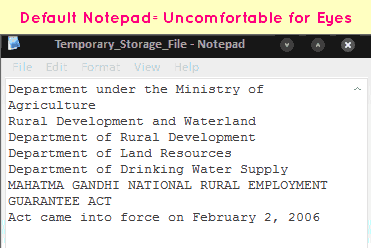

Foxit PDF reader: Changing Background Color
- When you’ve to read lengthy PDF files, with white background + black text = very uncomfortable.
- To solve this problem, Goto Edit>Prerences (or press Ctrl+K on your keyboard)
- Now select “Accessibility” and replace the document colors (for example black background and yellow text).

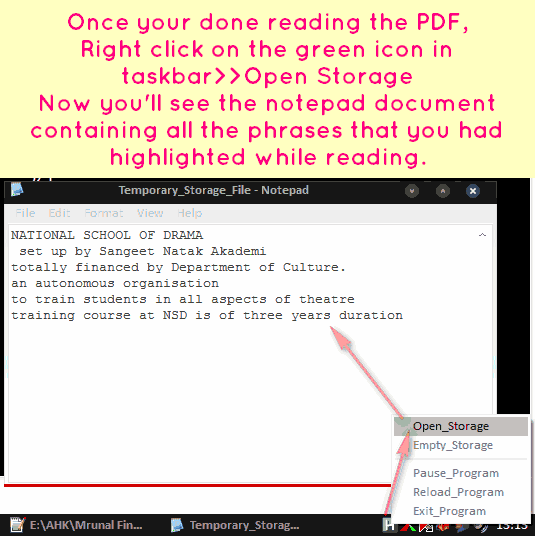
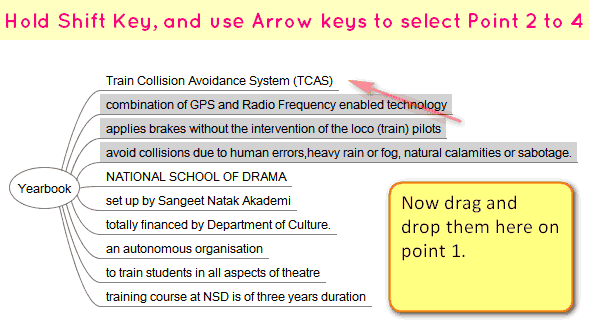
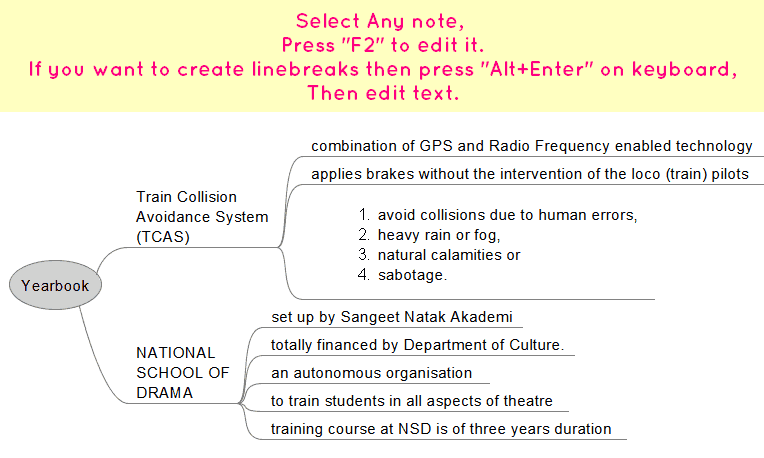

![[Tech] Using Microsoft Onenote to organize your study-notes: Image to text, Audio notes and more](https://mrunal.org/wp-content/uploads/2012/12/i-onenote-500x383.png)
I am doing self study for Ras2016 & I want to became Ra’s officer ,I am not able to join coaching institute, please suggest how I study
Is there any alternative for android platform to take easy notes?
Does it work for window 10 can anyone tell me..please
yes
If you have the installation file, please send on jigarparikhq77@gmai.com.
thank you
Does it work for windows 10 …can anyone tell me..please
Hello Sir,
The link for note making software is not working. Could you please update the software link for downloading.
Thank you!
sir,
the text can not be selected both in pdf foxit reader & web pages after the step run as administrtor.
os: acer laptop windows 8 ( 64 bit)
autohotkey: 1.1.24..05 version unicode 64 bit
foxit pdf reader 8.2.0.2051
there are many versions of notepad++ pleasetell me compatable version for windows 8 (64 bit) desktop os.
windows10
lexicos build (recommended)
script PDF
sir,
1) sometimes it works but with lag, if i select the text it copies the previous one & so on.
2)sometime it just copy the same text (not copied one) but something else consistently when select the text
3) now my laptop is not responding to the autohotkey (a new problem)
sir pls help me, i wasted almost 2-3 days working on it. I bought new laptop for this purpose only.
using windows 10.
everytime i select something, some other things in script format get pasted.
I have downloaded your history PDF files but could not open it. it requires password. so please send password of your PDF
how to do with hindi pdf …???
Sir i am using windows 10, 32 bit operating system and 2 GB Ram.
The Mrunal’s Auto Notemaker for PDF script is not opening when i click it. it says
“Page not found
The webpage might be temporarily down or it may have moved permanently to a new web addres”.
please help me
Thank You
windows10
lexicos build (recommended)
script PDF
sir,
1) sometimes it works but with lag, if i select the text it copies the previous one & so on.
2)sometime it just copy the same text (not copied one) but something else consistently when select the text
3) now my laptop is not responding to the autohotkey (a new problem)
sir pls help me, i wasted almost 2-3 days working on it. I bought new laptop for this purpose only.
Hiii plz suggest for ios operating system thankyou
Sir links for the above autonote makers are not working ……..I some how lost from my downloads…….PLS PLS DO SOMETHING
Sir, it is displaying as invalid link.
Did you got the software??
Sir download file link is not working, unable to download. Please help
the links are invalid..not able to download..
please send the files to vishnu26t@gmail.com
Dear Mrunal Sir,
Although the article is old, but its useful.
Please correct the link for Notemaker in the following two:
Mrunal’s Auto Notemaker for PDF: Click ME
Mrunal’s Auto Notemaker for Web: Click Me
Thanks
Name of your Operating System: Windows10
Script : Web and PDF both
Name of the web browser (if problem in Web script): Google Chrome
Description of the problem : hello sir, the links for auto note maker, both pdf and web are showing invalid.
Can you please share the script files.
Best Regards,
Nishant
Can anyone please share the script files here in comments ? As the links are invalid.
hi sir, i tried to download mrunal auto notemaker but it is appearing as link is invalid
How should I use Auto note maker in android ?Please help in this regard .
Sir ,how to use auto note making in android (Mobile)?Please make detail and youtube video for it . I will be very grateful to you.please .
sir i m not able to download your scripts for pdf & web bcz it is showing invalid ; help me !