yes the answer key, analysis of CSAT 2013 will be uploaded, Work in process. Coming to the topic of this article: reading Hindu online, keeping track of other important websites and shifting from google reader to feedly.
- How to get TheHindu
- Why RSS feeds?
- Shifting from Google reader to feedly
- Installing Feedly
- Fine-tuning feedly for Competitive exams
- Organizing feeds
- Feedly: Tweaking options
- Mrunal’s Autonotemaker (now working with Win8)
- Getting PDF output from webpages
How to get Hindu
One the biggest worries of every UPSC aspirant: Hindu not available in my city, what to do?
There are three Solutions:
|
Goto this page
http://www.thehindu.com/navigation/?type=static&page=subs Send subscription money to TheHindu, mentioning your name and address. they’ll send paper. Problem: paper doesn’t come every day. Usually postman will throw 3-5 days’ papers at once. |
|
Goto this page
http://epaper.thehindu.com/sub_inf.htm Send money. Hindu lets you access their e-paper edition online. Problem: not convenient on small screen monitor / low-speed internet. |
|
Explained in this article.
Problem: not as convenient as reading a convention “paper” newspaper. You’ve to do lot of clicks! |
Why RSS feeds?
- Even if you’re getting physical “paper” of Hindu newspaper, there are still some goods websites like pib, idsa, PRSIndia that you should follow for exam preparations. Here RSS-feeds came handy.
- Until now, Google reader was the best RSS-feedreader. in earlier article I had explained how to use it for exam preparation click me
- But from 1st July, Google reader will be shut down. Reasons: declined users, expenditure, privacy laws.
Shifting from Google reader to feedly
There are plenty of alternatives to google reader : standalone software, desktop widgets, browser plugins. You can try out a few and decide whatever you’re comfortable with.
After wasting few days in trial n error, I’ve settled with “Feedly” (it is an extension/addon for chrome and firefox browsers. Even available for android tablets and iphones.) and yes of course free, legit and safe.
I recommend feedly to all readers for following reasons:
- Seemless migration from Google reader (you just have to type your email id and password, then feedly will import everything.)
- User friendly drag-n-drop features. Organizing feeds is even easier than in Google reader.
- If you’re using evernote, feedly has button to directly integrate stuff in it.
- Very aesthetic theme and responsive layout.
- ~14 lakh chrome users and ~2.5 lakh firefox users already installed it. Prominent tech websites and tech-bloggers recommend it, hence unlikely to go out of business soon.
In this article, we’ll see how to shift to feedly and how to optimize it for exam preparation.
Installing Feedly
First you’ve to install feedly extension in your browser.
Once you install, a green page asks you to either login or connect to google reader.

Since you’re using it first time, click on connect to google reader.
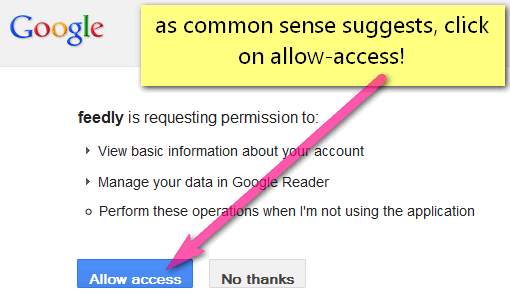
New window pops up, type of google reader username-password, which is same as you gmail username password.
Another new window comes, click “allow Access” and rest will be taken care of automatically.
Fine-tuning feedly for Competitive exams
Organizing feeds
- on the left hand corner, feedly displays your name, and three buttons “organize, preference, logout” click on organize. you get a window like this.
- Use drag n drop and various icons to arrange your feeds into various categories.
- to add new feeds, first copy the RSS link (for example the links given below)
then goto feedly page (in Chrome, click on new tab, you’ll see feedly icon. and in firefox, it is near google search box)
While in feedly page, do as showin following screens:


A new tab will come, save the RSS feed subscriptioin approrpriate category or create a new category then save.
By the way, always keep habit of classifying news and notes whether you read it online or do it via physical paper. A bigger picture will emerge after 2-3-5-7 months, when the individual pieces start fitting in the bigger picture especially for diplomacy/International relations and economy.
Here is the list of RSS-feeds that you should consider adding (if you already had google reader then these feeds will be already displayed in your feedly, just a few minor changes in URLs for certain sites).
Following list is not exhaustive or sacred, use it as per your taste and requirements.
Diplomacy / International relations (IR)
- http://syndication.indianexpress.com/rss/columnist/crajamohan.xml
- http://idsa.in/rss.xml
- http://www.thehindu.com/news/international/?service=rss
Note: C Rajamohan writes for Indianexpress, provides decent fodder points on India-China, India-US and India and its neighbors. IDSA website also covers many goods areas/topics of international relations.
Environment and Biodiversity (EnB)
- http://www.thehindu.com/sci-tech/energy-and-environment/?service=rss
- http://economictimes.indiatimes.com/rssfeeds/2647180.cms
- http://syndication.indianexpress.com/rss/912/climate-change.xml
Why follow three sites? Because UPSC getting obsessed with EnB, so you don’t miss out any ‘good-stuff’. Besides these sites don’t upload dozens of EnB news everyday. So reading load is not becoming very high.
Economy
Note: The Hindu also gives RSS-feeds for Stock-quotes and markets but that stuff usually provides very low fodder material / MCQ worthy info. So cost-benefit ration not good, hence skipped here.
You can add more to this like RSS feeds of Indianexpress, financialtimes depends on your taste and time. but usually the news keeps overlapping.
Science-tech
- http://www.thehindu.com/sci-tech/technology/
- http://www.thehindu.com/sci-tech/science/
- http://www.thehindu.com/sci-tech/health/
Note: Hindu also provides aggregate RSS feed for Sci-tech but if we use that, it’ll lead to overlapping news with EnB section. That’s why giving three separate feeds. b
Besides sometimes technology feeds have useless stuff related to mobile gadgets. So makes it easier to weedout (when tech feed is separate, it doesn’t clutter the ‘whole sci-tech’).
Columns
Editorials/columns
- http://www.thehindu.com/opinion/editorial/?service=rss
- http://www.thehindu.com/opinion/op-ed/?service=rss
- You can add individual writers, from here: http://www.thehindu.com/opinion/columns/ (click on names and then right click on orange colored RSS icon). You can add more to this list from Indianexpress, TimesofIndia etc. as well.
- Their main purpose is to provide fodder material for Essay, descriptive papers and interview.
- but keep the cost-benefit ratio in mind. Some people consistently write well, others are bogus and some have never grown up beyond the era of Che Guevara and Fidel Castro. Observe for 3-4 articles then unsubscribe the irrelevant.
Letters to editors
- http://www.thehindu.com/opinion/letters/?service=rss
- http://syndication.indianexpress.com/rss/40/letters-to-editor.xml
Letters to editor are written by readers (who usually disagree with what was given in previous article/column!) So, they provide you different angle / dimension / viewpoint to the same news-story/column. Helps you see a bigger, bipartisan picture.
Exam related sites
- https://mrunal.org/feed (shameless self-promotion hahaha)
- http://feedproxy.google.com/sarkari-naukri
Note: Sarkari naukri website gives alerts on vacancies in Central-State Government, universities and PSUs. Given the extremely competitive and unpredictable nature of UPSC results (at Prelims, mains and interview), you shouldn’t put all eggs in one basket –especially when you don’t have an IIT/IIM/CA/Doctor degree and have given more than two attempts in UPSC.
Polity n Yearbook
- http://pib.nic.in/newsite/rssenglish.aspx
- http://www.prsindia.org/theprsblog/?feed=rss2
- http://www.thehindu.com/news/national/?service=rss
- http://syndication.indianexpress.com/rss/columnist/solisorabjee.xml
Notes on individual feeds:
What to read in pib.nic.in?
- pib.nic.in provides updates on Government schemes policies, recommendation of Committee, schemes, statements of PM/minister etc.
- So in a way it covers many areas: rights issue, public health, EnB, Sci-Tech, diplomacy.
- Ignore trivial stuff like appointment of new Secretary in telecom dept.
- Do read the speeches of ministers. Because they usually contain some good fodder material for essay and mains-GS (like stats for poverty, Development, launch of new scheme/policy etc)
- Similarly the “joint statements” released after meetings with foreign leader / foreign summit= important. they provide you fodder for diplomacy/IR.
- Salient features of government policies and schemes should be noted down.
- Yes, TheHindu/Indianexpress articles will also give you the salient features of schemes/policy but they usually omit many points which may be important for exam but not so important for a journalist’s point of view.
- So whenever you want salient features of schemes/policy= pib.
- Similarly when you want salient features of act/bill=PRSindia.
- Bottom line: if something can be asked in MCQs or can be used as fodder for mains/essay/interview then it is important, otherwise ignore. Solve last 2 years’ prelim+mains papers (+ this year’s prelim paper) and you’ll see what information is worthy tracking and what information is worth skipping. This rule applies to all books, magazines, PDF, studymaterial, and websites.
Regarding other RSS-feeds
- Prsindia’s old rss link wasn’t working, hence I’ve given new RSS link. PRSindia gives you highlight of bills, Acts and other polity stuff.
- Thehindu’s national feed sometimes also gives useless stuff like how many passed in CBSE exam etc. But pay attention to Committee reports, defense purchases, SC judgments etc. More on what to read and what to skip in Hindu, already explained here click me
- Soli Sorabjee writes for Indianexpress. Sometimes unimportant stuff like Jazz and Music but otherwise good fodder for polity and judiciary related developments.
Profile/Location based interview Qs
- For UPSC interview, you need to be up-to-date regarding the developments taking place in your state, city, district (=profile/location based interview questions). so add the RSS feeds accordingly.
- The Hindu covers only a few cities and states (click me to see the list)
- for remaing place, go to this page of Indian express www.indianexpress.com/rss/ locate your city / state and subscribe to its RSS feed.
Where do I get more RSS-list?
all newspaper websites provide sectional RSS (for individual topics like Economy, Sci-tech etc.). goto following pages and grab more if you need.
- Hindu http://www.thehindu.com/navigation/?type=rss
- Indianexpress http://www.indianexpress.com/rss/
- Economic Times http://economictimes.indiatimes.com/rss.cms
Misc/Timepass RSS
Provides articles on English idioms, phrases, grammar.
They do mockery of current news (particularly bashing Mohan and Rahul). Good read when life gets too stressful and serious.
- Timepass RSS list can go long endless like theonion.com, lifehacker.com, the-editing-room.com
- But use caution. Such websites are designed in a way that when you get to bottom of one article, it’ll show you list and photos of other funny/timepass articles and you can end up spending whole day reading stuff that has no application in exams.
- Self discipline is necessary. Try to spend your internet-time on productive reading, Don’t waste it on facebook, orkut, MP3, themes, movies, games and wallpapers.
Feedly: Tweaking options
- on the left hand corner, feedly displays your name, and three buttons “organize, preference and logout”
- click on preference.
- A new list of options is given.
| Option | What to do? |
|
Click “no”, because exam oriented feeds are already subscribed. this thing occupies unnecessary space on our feedly homepage and gives useless breaking-news type articles like Vindu Darasingh and BCCI chairman’s son-in-law’s connections in IPL matchfixing. |
|
Delete whatever text is written here. Because it tracks share-market prices, hardly useful for exam. |
There are many other options, to change link colors etc. I suggest you play with those settings as and when time and mood permits.
Mrunal’s Autonotemaker (now working with Win8)
- Whenever you select some phrases/sentences in any web/pdf article, this software copies it in a note. so when you combine this with RSS-reader, it becomes a killer combo.
- instruction and free download link given here click me
- Works flawlessly with Microsoft XP (SP3).
- and now works for Win8 too, if you launch it via ‘right click on icon–>Run as Administrator”. Using the same principle (launch program using right click–>run as administor) this should also work for win7 (or I atleast hope so!)
Getting PDF output from webpages
- If you use chrome browser, you can directly save webpages as PDFs.
- for example, in case of my website, scrolldown to bottom right corner, there is a pink button saying “print || PDF” click on it and press Ctrl+P. you get option to save as PDF
If this thing doesn’t work, reasons are following:
- You’re using outdated version of chrome. Download the latest one by clicking me
- In above screenshot, observe there is a button titled “Change” in the left panel. click it and select PDF.
- perhaps your printspooler function is has stopped. press Win+R key. “run” window comes.

type “services.msc”, a new Window comes,

Scroll down the list and make sure printspooler is running. otherwise click on start/restart button on left hand corner of that window.




![[Tech] Using Microsoft Onenote to organize your study-notes: Image to text, Audio notes and more](https://mrunal.org/wp-content/uploads/2012/12/i-onenote-500x383.png)
sir u r doing such a great work…
hats off to u.
thanks for the useful info.